Introduction to PDF Security in Online Learning
PDF files are a universal format commonly used for sharing documents and instructional materials in an online learning environment. The popularity of PDF files rests on their capability to maintain the consistency of the original document layout and content, making them the medium of choice for many educators, trainers, and course developers. However, as we transition more learning materials online, the subject of PDF security becomes increasingly important.
The digital age, while providing ease and accessibility, also poses significant threats to data privacy and intellectual property rights. Course development professionals need to deal with ubiquitous issues such as unauthorized distribution, plagiarism, unauthorized modification, and data theft. These issues underscore the need for secure management and sharing of PDF files in creating a secure, effective e-learning environment.
PDF security involves the application of protective measures to pdf files to prevent unauthorized access, modification, duplication, or distribution. These security measures could range from password protection and encryption to the use of watermarks, and they offer varying degrees of control and security.
In an online learning environment, securing PDF files isn’t just about protecting the content from unauthorized exploitation. It also plays a crucial role in the students’ privacy protection. For instance, PDF files unrelated to learning resources, such as student records and personal essays, must be secure to safeguard the student’s personal information. Every member of the educational institution, including course development professionals, plays a role in maintaining this confidentiality.
As a course development professional, learning how to secure PDFs is integral in this digital age. A basic understanding of different protection measures and tools can be the first step to ensuring that educational content delivered online remains private and secure. This process not only guarantees the continuity and integrity of learning materials provided to the students but also eliminates potential liabilities for the institution due to data breaches or unauthorized data use.
This chapter has provided a brief introduction and broad overview of PDF security in an e-learning environment. In subsequent chapters, we’ll delve deeper into the specifics of protecting your PDF files, discuss different kinds of security measures like password protection and encryption, and provide practical steps on how to share your PDFs securely. We’ll also recommend some best practices in maintaining PDF security to help you build and manage e-learning content more securely and efficiently.

Understanding Different Levels of PDF Security
PDF security should never take a backseat, especially when dealing with sensitive and proprietary content in an online learning environment. It would be best if you understood different levels of PDF security to protect your electronic documents, keep eLearning content safe and efficient in terms of data transfer.
At a basic level, PDF security is divided into two main parts: PDF restrictions (also called PDF permissions), and PDF encryption (which includes password security and certificate security). Let’s delve into each of them.
PDF Restrictions: These are also known as PDF permissions, referring to restrictions you can apply on what the users can do with your PDF files. These restrictions include printing, copying, editing, and commenting. For instance, you can set up a PDF in a way that your users can view it but cannot print it or copy any content from it. This is particularly useful when you want to safeguard your intellectual property, prevent plagiarism, and maintain the integrity and confidentiality of your eLearning materials.
But it’s important to know that these permissions can be bypassed with specialized software. So it might be wise to reinforce these restrictions with encryption.
PDF Encryption: This is a high-level security measure and is generally divided into two types: Password Security and Certificate Security.
1. Password Security: This involves protecting PDF content with a password. There are two types of password security. The first one is Document Open password (also known as a user password), which requires a password to open and read the PDF. The second is Permissions password (also known as a master password), which controls permissions and prevents others from copying, editing, or printing your document.
2. Certificate Security: While a password is something that the user supplies, a certificate is a kind of electronic ID that verifies the user’s identity. This type of security allows the document owners to specify the people who are allowed to perform certain tasks such as views, prints, edits, and others. It provides a strong level of protection as it’s almost impossible to forge a digital certificate.
Remember that PDF security is not one-size-fits-all. The right level of security depends on your unique needs, the sensitivity of your documents, and your audience’s requirements.
To comprehensively secure your PDFs, you might need to implement a combination of these levels. For example, you might restrict certain permissions while also setting a document open password. This way, only authorized individuals can access the content, and at the same time, they are limit in what they can do with your PDF files.
It’s important to balance security and accessibility – while you want to keep your PDFs safe, you also don’t want to hinder the learning process by making your learners jump through hoops to access the materials. Remember, understanding these different levels of security is crucial in protecting your PDFs in the online learning world – protecting not only the information but also your copyright and intellectual property rights.

How to Password Protect Your PDF Files
The implementation of password protection on PDF files serves as one of the first lines of defense against unauthorized access. This feature is remarkably effective and straightforward, even for those not particularly tech-savvy. The basic process involves setting up a ‘document open password,’ which requires users to enter a password before viewing the content. Here’s a step-by-step guide on how to password protect your PDF files:
Firstly, open your PDF document with Adobe Acrobat. Note, if you’re using a free PDF reader, you may not have password protection capabilities. You may need to upgrade or try a different software option based on your needs and current software capabilities.
Once you’ve opened Adobe Acrobat, click on the ‘File’ option at the top left corner of the menu bar. From the drop-down menu, select ‘Protect Using Password.’ You can also find this by selecting ‘Tools’ and then ‘Protect.’ You’ll then click on ‘Encrypt,’ and re-click on ‘Encrypt with Password.’
After you’ve clicked ‘Encrypt with Password,’ a prompt will appear asking if you really want to change the security settings on your PDF. Click ‘Yes’ to move forward. You will then be taken to a new window named ‘Password Security Settings.’
In the ‘Password Security Settings’ window, you’ll see two types of passwords that you can set: a Document Open Password and a Permissions Password.
The Document Open Password requires users to enter a password to view the contents of the document. The Permissions Password allows users to change security settings. Depending on your needs, you may choose to implement one or both. To add a password needed to open the document, check the box that states ‘Require a password to open the document.’ Then, enter and re-confirm your desired password.
You also have the option of restricting editing and printing of the PDF by entering a Permissions Password. Be sure to record or remember any passwords you set; Adobe will not recover them for you should you forget.
Ensure you are choosing robust, hard-to-guess passwords to maximize your PDF file’s security. After you’ve set your password(s), click ‘OK.’
You’ll be taken back to your document. Remember to save your PDF for the changes to take effect. Now you can share your PDF, confident that it has an additional layer of protection.
Remember, while password protection can deter the average user from accessing your content, it doesn’t prevent a savvy hacker or advanced software from potentially cracking your password. For extremely sensitive content, consider using advanced encryption methods or sharing confidential information through secure channels.
Password protecting your PDF files is a simple but powerful step towards greater security in your online learning environment. Implementing this technique shows your users or students that their security is your priority, thereby earning their trust and making your learning environment more effective and engaging.

Sharing PDFs Securely in an E-learning Environment
Ensuring the safe distribution of PDF files is critical in an online learning environment, where documents often hold valuable and confidential material. Let us explore practical steps on how to safely share PDFs.
Firstly, consider using a secure and reliable platform for document sharing. Many Learning Management Systems (LMS) offer built-in options for secure file sharing. These platforms allow instructors to upload materials easily, make them accessible to students, and maintain control over who can view or download documents. When choosing an LMS or other file-sharing platform, check for security features such as encryption, access controls, and audit logs.
Secondly, you can restrict the copying or modification of your PDF files. By setting permissions in your PDF authoring software (such as Adobe Acrobat), you can disallow actions like editing the document, printing, copying text, or adding comments. Those who attempt to carry out these actions will need the password that you set. Grasp, however, that this doesn’t prevent someone from redistributing the file, but it can help protect your content.
Thirdly, utilize watermarking to discourage unauthorized distribution. While a watermark doesn’t technically prevent file sharing, it shows that the document is copyrighted or confidential, which can deter people from misusing it. Make sure your watermark does not interfere with the readability of your content.
Furthermore, consider using digital rights management (DRM) solutions. These applications provide a way to control how your PDF’s are used, copied, and distributed after you’ve shared them. Using DRM, you can set restrictions on a file such as an expiration date, or limit the number of devices on which the PDF can be viewed.
Lastly, invest in user awareness and education. Make sure your students or the recipients of the PDF are aware of the importance of information security and remind them not to share the materials without permission.
Remember, technology alone can’t fully protect your PDF documents. A mix of the right tools and user awareness is your best defense against unauthorized distribution. It may sound like a lot of extra work, but for securing and maintaining the integrity of your content, it’s worth it.
Remember: sharing PDF files securely is not just about protecting the content of the document but also about maintaining the confidentiality and integrity of the information it contains. With these practices, you can ensure that your PDFs are shared securely, benefiting both you and your students while preserving the quality of your online learning environment.

Using Watermarks to Discourage Unauthorized Use
Watermarks are an additional layer of protection for your PDF documents in an online learning environment. They can discourage unauthorized use and distribution of your content by clearly marking documents as being proprietary, confidential, or draft copies. Here are some practices about how to effectively make use of watermarks on your PDF files:
First, watermarks can take different forms. They can be simple text, such as ‘CONFIDENTIAL’ or ‘FOR INTERNAL USE ONLY’, logos, or other images. Whatever form they take, they should be distinct and visible, ensuring that whoever views the document knows that it is protected content.
Adding a watermark to a PDF is fairly straightforward, many PDF editors will allow you to add watermarks to your documents. To do so, open the PDF editor and import the PDF document you wish to watermark. Use the watermarking tool within the software to add your desired text or image. You usually can adjust the opacity, size, and positioning of the watermark to make it both visible but not overly intrusive on the document content.
Paid versions of PDF editors often offer more flexibility with watermarks, allowing you to customise the size, transparency, and placement. Some even allow you to batch watermark a series of documents, which can be a real time-saver.
Watermarks can make copying, screenshotting, or photographing documents more difficult. They overlay the physical content of a document, making it harder for unauthorized users to make use of the material. Additionally, even if someone does manage to photocopy or screenshot the document, the watermark would likely still be visible, deterring further misuse or distribution.
However, it’s crucial to be aware that, while watermarks are a useful tool, they are not foolproof. Determined individuals with the right software can remove watermarks. Their real strength lies more in their deterrence value, and as a sign that you treat content protection seriously – a sort of ‘beware of the dog’ sign for your documents.
Another useful way of using watermarks is during the review or draft stage of document creation. Using a watermark to signify that a document is a ‘DRAFT’, ‘SAMPLE’, or ‘PREVIEW’ helps to immediately demonstrate that it’s not the final version.
When it comes to document security, every layer counts. Watermarking adds one more hurdle for potential unauthorized users. It’s a practical, easy step that you can take to help keep your content yours. But remember, it should be used along with other measures such as encryption and password protection for complete security.

Implementing Encryption Tools for Added Protection
Encryption is a powerful tool that can significantly enhance the security of your PDF files in an online learning environment. It not only deters unauthorized access but also secures the PDF content even while it is being transferred over the internet. This chapter will guide you on how to use encryption to add an extra layer of protection to your PDF files.
First, let’s understand what encryption means. Encryption is the process of converting information into a code to prevent unauthorized access. The encrypted PDF file can only be accessed using a correct decryption key or password.
There are two primary types of encryption methods you can use for your PDF files: symmetric and asymmetric encryption.
Symmetric encryption, also known as private-key cryptography, uses the same key for encryption and decryption. This type is relatively simple and fast but presents a challenge on how to securely share the encryption key amongst authorized users.
On the other hand, asymmetric encryption, also known as public-key cryptography, uses two keys: a public key for encryption and a private key for decryption. This method is more secure because you only need to share the public key, keeping the decryption key private.
For basic PDF encryption, built-in tools in PDF software, such as Adobe Acrobat, can be used. Here’s how to encrypt a PDF using Adobe Acrobat:
1. Open your PDF document in Adobe Acrobat.
2. Click on “Tools” at the top pane and then select “Protect.”
3. Choose “Encrypt” and then “Encrypt with Password.”
4. The application will ask you if you want to change the security settings of your document, click “Yes.”
5. In the Password Security Settings dialog box, set the document open password.
Remember: The strength of your encryption depends heavily on the complexity of your password. Hence, use a combination of uppercase and lowercase letters, numbers, and special characters.
While Adobe Acrobat’s basic encryption is sufficient for most, there are more advanced options out there, should you need them, including third-party encryption software. Some of these solutions also support bulk encryption, which can be highly useful when dealing with a substantial number of documents.
In conclusion, implementing encryption tools can play a crucial role in protecting your PDFs in the online learning environment. While they may seem technologically complex at first glance, taking the time to understand and apply encryption to your sensitive documents is an investment in the safety and integrity of your educational content. Ensure to educate your teammates or other pertinent individuals about the correct usage and protocol for these encryption tools to maximize your security measures.

Best Practices in Maintaining PDF Security
Maintaining the security of PDF files is crucial in an online learning environment in order to protect sensitive information and intellectual property. It is not enough to simply implement security measures when creating and initially sharing your files, it’s also important to follow best practices in maintaining their security.
Firstly, it is crucial to keep all your software up to date. This includes the PDF creation software, the platform you use to share the files, and any additional security software you are using. Updates often include important security patches that fix vulnerabilities that could otherwise be exploited by malicious entities.
Regularly changing and strengthening the passwords of your PDF files adds an additional layer of security. It is advisable to use a combination of letters, numbers, and special characters to form complex passwords. Additionally, each password should be unique to the document it protects.
In instances where your PDF contains hyperlinks to external websites, always ensure that these links lead to secure and reliable destinations. Malware can easily be spread through malacious links, infecting the user’s system and, in some cases, exposing sensitive information.
Always use secure, encrypted connections when sharing your PDFs online. This will encrypt the data while it is being transferred, making it much more difficult for any intercepted data to be deciphered. Also, avoid emailing confidential PDFs as much as possible as email is a common avenue for security breaches.
Creating backups of your PDF files is another important aspect of maintaining their security. Keep at least one backup in a secure, separate location. This ensures that if an original file is lost or compromised, you have a safe copy. Make sure the backup also has the same level of security as the original file.
Lastly, foster a culture of security amongst your team or among your students. Encourage them to take security seriously and equip them with the knowledge and tools to protect their own files and any files they may receive. This includes educating them against clicking on unknown links, the importance of regular software updates, and the necessity of strong passwords.
In conclusion, maintaining PDF security in an online learning environment requires ongoing vigilance and effort. By keeping software updated, regularly changing passwords, checking hyperlinks, using secure connections, keeping secure backups, and promoting a security-focused culture, one can ensure that PDF files remain secure.

Conclusion and Further Resources on PDF Security
Securing your PDF files is fundamental in maintaining the integrity of your content, especially within an online learning environment. This is crucial to not only protect your intellectual property but also to ensure the privacy and security of your learners’ information. Moreover, as e-learning continues to evolve and expand, it is essential to stay up-to-date with the latest technologies and practices in maintaining PDF security.
In conclusion, it is not enough to simply create and upload content. Online course development professionals need to be proactive in protecting their work and ensuring it is securely distributed. As highlighted throughout the article, there are several means of doing this – from password protection and watermarking to advanced encryption tools.
To further your understanding and capability in PDF security, a number of resources are available. Adobe, as the creators of the PDF, offer comprehensive guides and tutorials on effectively securing your PDFs. They cover a range of subjects not just limited to password protection and encryption, but also permissions and accessibility.
In addition, there are numerous third-party tools and services available that enhance PDF security. This includes software like PDFelement or websites like Smallpdf that provide a range of tools from password protection and watermarking to compression and conversion. There are also a number of online forums and communities where course developers can gather to share their experiences and advice regarding PDF security.
Online learning platforms themselves may also offer built-in tools or features to help secure your PDFs. For instance, Learning Management Systems like Moodle or Blackboard often come with in-built security features to protect your content.
Lastly, it is advisable to stay informed about potential threats and security breaches not only in the realm of PDFs and e-learning but in the wider world of information technology. Blogs such as TechCrunch, Wired, and Infosecurity Magazine provide up-to-date news and articles on the latest issues and developments in security and privacy.
Remember, protecting your PDFs from unauthorized access and distribution should be an ongoing concern, not a one-time implementation. Becoming familiar with the various methods and tools available to you and regularly updating your knowledge will go a long way in ensuring the safety and integrity of your content in an online learning environment.