Introduction to Content Collaboration Tools
In today’s fast-paced digital world, effective collaboration is crucial for the success of any project, be it in business, academia, or creative industries. Gone are the days of passing physical documents back and forth or sending countless email attachments to keep everyone updated. Instead, the advent of content collaboration tools has revolutionized the way teams work together, enabling real-time interaction, document editing, and seamless sharing of information. But what are content collaboration tools, and how can they enhance your productivity?
Content collaboration tools refer to digital platforms and software solutions that facilitate the joint creation, editing, and management of documents, projects, and other content. By providing a shared workspace, these tools empower teams to work together more efficiently, ensuring everyone is on the same page and minimizing the risk of miscommunication. This leads to better decision-making, improved project outcomes, and ultimately, more successful organizations.
One of the key features of content collaboration tools is real-time editing – all authorized members can access and edit a document simultaneously, with changes being reflected instantly. This makes it easier than ever to gather input from team members, incorporate feedback, and iterate on the content. No more waiting for someone to email you their latest version or discovering weeks later that two people were working on the same document, unaware of each other’s contributions.
Another major benefit of content collaboration tools is their cloud-based nature, ensuring that all data is securely stored and accessible from anywhere with an internet connection. This not only allows team members to collaborate from different locations and time zones but also helps protect your work from the risk of local storage issues or computer crashes. Many collaboration tools also offer robust version control, so you can easily revert to a previous version if needed, view the edit history, and track who made changes.
The ability to comment and annotate directly within the document is another feature that has revolutionized collaboration. With built-in comment functions, it’s simple to ask questions, provide explanations, or discuss ideas without having to resort to lengthy email chains or external messaging platforms. This streamlines communication and ensures all relevant information is attached to the document rather than being scattered across numerous conversations.
Customizable access permissions are also essential when working within a team or sharing content with external stakeholders. Collaboration tools often provide granular control over who can view or edit a document, enabling you to maintain control over sensitive information or delegate tasks efficiently without jeopardizing the overall project.
It’s worth mentioning that content collaboration tools are not limited to text documents. Many platforms also support spreadsheets, presentations, images, videos, and other multimedia files. This flexibility allows teams to work together on everything from data-driven reports to design projects, all within a single platform.
Of course, not all content collaboration tools are created equal. Different platforms cater to different needs, workflows, and industries, and it’s crucial to choose the right tool for your specific requirements. Google Docs and Hackpad are two popular options, each with its unique features, pros, and cons. In the coming sections, we will explore these tools in more detail, compare their respective strengths and weaknesses, and provide guidance on how to select the most suitable solution for your team.
In conclusion, content collaboration tools are game-changers for modern teams, streamlining workflows, enhancing communication, and ensuring everyone stays in sync. Whether you’re working within a small team, managing a cross-functional project, or organizing a large-scale event, mastering these tools is key to optimizing productivity, staying organized, and achieving success in today’s digital world.
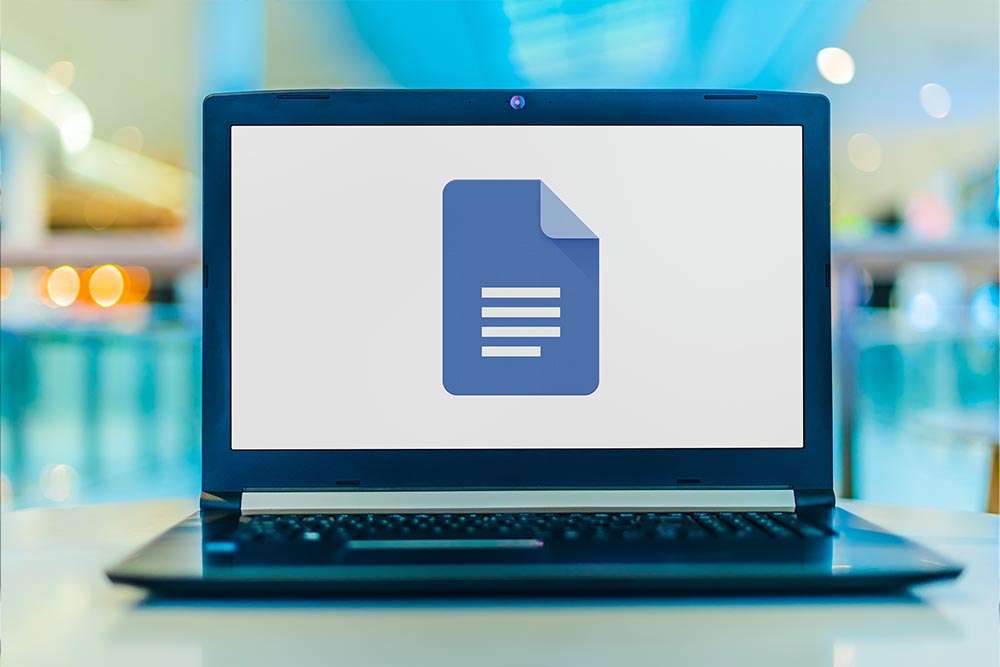
Google Docs: Features, Pros, and Cons
Google Docs is a widely-used content collaboration tool that has rapidly gained popularity due to its ease of use, seamless sharing features, and integration with other Google products. With real-time editing capabilities, version history, and hassle-free sharing options, Google Docs has become a go-to tool for content creators, educators, and businesses alike. In this chapter, we’ll delve into the features of Google Docs and discuss the pros and cons associated with its use.
Features of Google Docs:
1. Cloud-based: Being a cloud-based platform, Google Docs ensures that your documents are saved and accessible from any device, anywhere, anytime. This eliminates the need for sending files between collaborators constantly.
2. Real-time collaboration: Google Docs allows multiple users to collaborate on a document simultaneously. Each user can see the changes made by others in real-time, enabling seamless content collaboration.
3. Version control: Google Docs keeps a detailed version history of your document, allowing you to view, compare, and revert to previous versions. This way, you can track edits, recover information, and avoid confusion arising from multiple document versions.
4. Commenting and suggestions: Users can leave comments and suggestions on a shared document, making it easy to provide and receive feedback on the content. These features facilitate smooth communication between team members and ensure that everyone’s input is considered.
5. Integration with other Google services: Google Docs is tightly integrated with various other Google services such as Google Sheets, Google Slides, and Google Drive. This enables you to access a wide range of additional features and streamline your team’s workflow.
6. Compatibility with multiple file formats: Google Docs supports various file formats, including Microsoft Office file types. This means you can open, edit, and save documents in multiple formats without compatibility issues.
Pros of Google Docs:
1. Easy to use: Google Docs boasts a user-friendly interface that makes collaboration a breeze. Users can quickly create and edit documents, share them with others, and collaborate seamlessly.
2. Cost-effective: Google Docs is free for personal use and is also available to businesses as part of Google Workspace at an affordable subscription cost.
3. Accessibility: As a web-based platform, Google Docs is available on various operating systems and devices. Whether you’re using a desktop computer, laptop, tablet, or smartphone, you can access and edit your documents with ease.
4. Offline access: Google Docs offers offline support, allowing you to access, create, and edit documents even without an internet connection.
5. Frequent updates and improvements: Google continually updates and enhances its services, ensuring that you have access to the latest features and improvements.
Cons of Google Docs:
1. Internet dependence: Although offline access is available, you’ll need an internet connection for real-time collaboration and syncing of changes. This can be limiting for users with unstable or no internet access.
2. Limited advanced formatting features: Google Docs might not meet the needs of users who require advanced formatting options, as it is not as feature-rich as some desktop applications like Microsoft Word or Adobe InDesign.
3. Privacy concerns: Since Google Docs stores your documents on their servers, some users may worry about privacy and data security. However, Google applies extensive security measures to keep your data safe.
4. Large documents and file size limitations: Google Docs might not be the ideal solution if you need to work on very large documents or if you need to store a significant number of large files, as there are storage limitations on free accounts and some performance issues with large files.
In conclusion, Google Docs is a powerful and accessible content collaboration tool that offers an impressive range of features. While it may not be the perfect fit for every user and project, its ease of use, affordability, and seamless collaboration capabilities make it a popular and valuable tool for many.
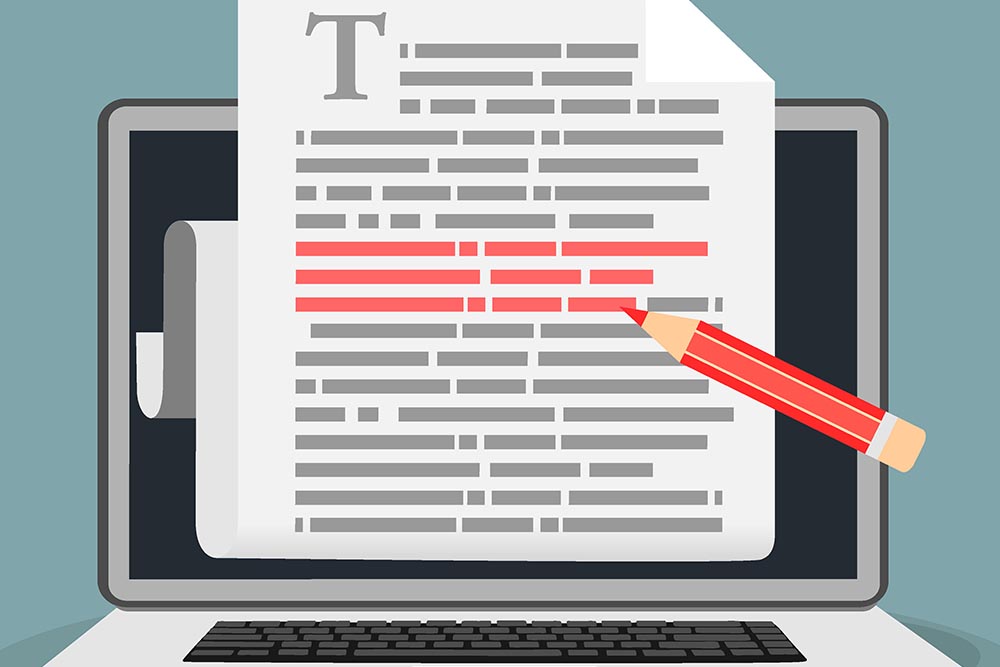
Hackpad: Overview, Advantages, and Disadvantages
Hackpad is a lesser-known, yet effective content collaboration tool designed to make it easy for teams to work together on documents in real-time. Originally created by a startup in 2012, Hackpad was acquired by Dropbox in 2014 and was eventually replaced by Dropbox Paper in 2017. However, due to its continued popularity among certain users and organizations, Hackpad remains available as an open-source platform that developers can deploy on their own servers.
At its core, Hackpad is a simple, user-friendly tool designed for real-time collaboration on documents, notable for its fundamental features and minimalist design. It offers users a clutter-free interface that highlights shared editing, comments, and version history, making it easy for teams to focus on creating and refining their content.
Advantages of Hackpad:
1. Simplicity and ease of use: Hackpad stands out due to its minimalist design and focus on the essential features needed for efficient collaborative writing. Its simplicity allows users to start working on their documents without any learning curve quickly.
2. Real-time collaboration: Like Google Docs, Hackpad enables multiple users to work on a document simultaneously. Contributors can see one another’s edits in real-time, enhancing productivity and ensuring that everyone stays on the same page.
3. Comments and inline discussions: Hackpad allows users to engage in dynamic conversations within the document using inline comments. This feature enables focused discussions and helps maintain context within the work, promoting smoother collaboration among team members.
4. Version history: One of the useful features of Hackpad is the ability to track the changes made to a document over time. Users can easily access and review previous versions of the document, ensuring that important edits or ideas are not lost in the revision process.
5. Open-source platform: As an open-source project, Hackpad is available for developers to modify and customize according to their specific needs. By deploying Hackpad on their server, organizations can reap the benefits of a tailored content collaboration tool that aligns with their workflows or security requirements.
Disadvantages of Hackpad:
1. Limited availability: As mentioned earlier, Hackpad was essentially replaced by Dropbox Paper and is no longer being developed or officially maintained. While teams can still deploy the open-source version of Hackpad, it lacks the stability and support offered by other content collaboration tools on the market.
2. Less integration with third-party applications: Compared to Google Docs and other popular collaboration tools, Hackpad offers fewer integration options with external services, such as project management or file storage apps. This limitation may make it less ideal for teams that rely heavily on various productivity tools to streamline their workflows.
3. Basic formatting options: Hackpad is intentionally designed with simplicity in mind, which means it has fewer formatting options than more feature-rich platforms like Google Docs. For some users, this minimalistic approach may feel restrictive when working on documents that require more advanced formatting or design elements.
4. No dedicated mobile app: Unlike Google Docs, Hackpad does not have a dedicated mobile app for smartphones or tablets, limiting its accessibility for users who prefer to work or review documents on the go.
In conclusion, Hackpad is an efficient content collaboration tool with a clean, intuitive interface that makes it simple for teams to work together on documents in real-time. Its open-source nature allows developers to tailor the platform to their needs, which can be a significant advantage for some organizations. However, Hackpad faces limitations in terms of third-party integrations, formatting options, and mobile accessibility. While it may not be as feature-rich or widely supported as Google Docs, Hackpad still provides a viable option for teams seeking a no-frills content collaboration solution.

Comparing Google Docs and Hackpad: Key Differences
When choosing a content collaboration tool, it’s essential to understand the key differences between popular options. In this case, we will compare Google Docs and Hackpad to help you make an informed decision for your team’s content collaboration needs. Although both platforms are designed for real-time collaboration, they have distinct features and interfaces, which can impact overall user experience and productivity.
1. Real-time Collaboration
Both Google Docs and Hackpad allow multiple users to collaborate on a document simultaneously. However, Google Docs offers a more advanced interface where users can see each other’s cursors and changes in real-time. This makes it easy to track individual edits and keep an eye on the overall progress. Hackpad, on the other hand, emphasizes simplicity and ease of use. While changes are still made in real-time, users only see the final product, not the process of each edit. This can make collaboration less transparent but might be suitable for fast-moving teams that prioritize a clean and simple interface.
2. Formatting and Rich Text Editing
Google Docs boasts an extensive range of formatting options, including text formatting (bold, italics, underline, etc.), paragraph formatting, tables, images, and more. It closely resembles traditional word processing software and offers users a comparable set of tools. This makes Google Docs suitable for creating well-structured and visually appealing documents.
In contrast, Hackpad focuses on minimalism and simplicity. The platform supports basic rich-text editing, such as bold, italics, and bullet points but lacks more advanced formatting options. This can be limiting for users who need additional customization but may appeal to those who desire a streamlined and clutter-free interface.
3. Integration with Other Tools
Google Docs is an integral part of the Google Workspace suite, seamlessly integrating with other Google applications such as Sheets, Slides, Calendar, and Gmail. This interoperability makes it easy to manage various aspects of a project from a single platform. Additionally, Google Docs supports hundreds of third-party add-ons and can be easily integrated with external platforms like Slack, Trello, and GitHub.
Hackpad, acquired by Dropbox and later rebranded as Dropbox Paper, offers integration with other Dropbox features, such as file storage and sharing. While not as extensive as Google Workspace, it is a useful collaboration tool for users already within the Dropbox ecosystem. However, it doesn’t offer as many third-party integrations as Google Docs.
4. User Management and Permissions
Both Google Docs and Hackpad offer options for user management and permission control. In Google Docs, you can control who can view, comment on, or edit your document. Access can be granted to specific individuals, groups, or organizations, via email or link-sharing. Additionally, user roles (editor, commenter, and viewer) provide granular control over access levels.
Hackpad also allows users to control access, but it uses a more simplistic approach. Users can either edit content or only view it, with no middle ground for comment-based feedback. While this simplicity is part of Hackpad’s minimalist design, it might not be suitable for teams requiring more advanced permission controls and user management features.
5. Version History and Revision Control
Another major difference between Google Docs and Hackpad is the way they handle version history and revisions. Google Docs keeps a comprehensive record of all edits made to a document, allowing users to revert to earlier versions or compare changes side-by-side. This provides a robust safety net in case of accidental edits or if a document needs to be rolled back to a previous state.
Hackpad does not offer an in-depth version history feature. While it shows individual edits in the form of timestamps, it does not provide a way for users to revert documents to earlier versions. This may not be an issue for some teams, but it can be problematic in situations where extensive revision control is necessary.
In summary, while both Google Docs and Hackpad offer real-time collaboration and user-friendly interfaces, they differ significantly in features, integrations, and flexibility. Google Docs is better suited for teams requiring extensive formatting options and integration with other platforms, while Hackpad (Dropbox Paper) may work better for teams prioritizing simplicity and minimalism. By understanding these key differences, you can make an informed decision when selecting a content collaboration tool for your team.

How to Choose the Right Content Collaboration Tool for Your Team
Choosing the right content collaboration tool for your team is essential in ensuring seamless communication, productivity, and successful project completion. In order to make an informed decision, it’s crucial to take into consideration your team’s specific needs and preferences. Here are some steps to help you choose the best tool for your team:
1. Assess your team’s needs: Analyze your team’s workflow and determine the specific features that are most important to them. Do they need a platform that supports real-time collaboration for multiple users? Is document version control a priority? Should the tool integrate with other software tools your team already uses? Defining these requirements upfront will help you narrow down the list of potential collaboration tools.
2. Consider the user base: Evaluate whether the tool is suitable for your team’s size and diversity. Small teams might get by with a simple and straightforward collaboration platform, while larger or more specialized teams may require a more robust system with advanced features that cater to individual needs.
3. Test the user experience: An intuitive user interface and enjoyable user experience are critical factors in determining whether team members will embrace using a collaboration tool. A platform that is difficult to navigate or understand may face resistance from your team, leading to lower adoption rates. Trying out the platform and soliciting feedback from your team before implementing it can help gauge their comfort level and determine whether it’s the right fit.
4. Evaluate cost-effectiveness: Assess the pricing model of the collaboration tool and determine whether it meets your budgetary constraints. Consider whether the tool offers a free version or trial period to test its functionality before making a financial commitment. Additionally, identify any additional costs associated with maintenance, support, or upgrades that may arise throughout the tool’s lifecycle.
5. Examine the platform’s security and reliability: Assess the security measures in place to protect your team’s data and ensure that it’s compliant with relevant industry regulations. Additionally, choose a tool that demonstrates a high level of reliability and uptime, reducing the chances of technical issues and lost productivity.
6. Explore integration options: Check if the collaboration tool integrates with other software tools your team already uses, such as project management platforms, video conferencing apps, or file storage services. Integrations can be crucial in streamlining processes and ensuring seamless collaboration across multiple platforms.
7. Consider scalability and flexibility: A good collaboration tool should be able to grow with your team and adapt to changing needs over time. Evaluate whether the chosen platform can scale to accommodate additional team members or projects and how easy it is to add or remove users, features, and integrations as needed.
By taking the time to evaluate your team’s specific needs and weighing the various factors mentioned above, you can confidently choose the right content collaboration tool for your team. The right tool will improve communication, enhance collaboration, and ultimately contribute to the success of your projects.

Exploring Alternatives: Other Popular Content Collaboration Platforms
While Google Docs and Hackpad are widely known and popular content collaboration tools, there are several other platforms worth considering for various team needs. To help you make an informed decision, let’s explore some popular alternatives within the content collaboration market.
1. Microsoft OneDrive:
Microsoft OneDrive is an integrated platform that offers online storage and file collaboration. It comes with the Office suite and provides real-time co-authoring and editing of Word, PowerPoint, and Excel files. Integrated with the broader Office 365 ecosystem, OneDrive syncs files across various devices, enabling smooth collaboration and communication with teams.
Pros:
– Strong integration with Office applications.
– Familiar interface for Microsoft Office users.
– Allows for offline editing with automatic sync upon reconnection.
– Robust security features and permissions.
Cons:
– Users without knowledge of the Microsoft Office suite may face a learning curve.
– Non-enterprise users might find the advanced features limited in the free version.
2. Quip:
Quip combines documents, spreadsheets, and chat in one platform. It supports real-time collaborative editing and messaging, making it a suitable choice for team communication and content creation. Quip also provides live embedding capabilities, allowing users to incorporate related documents and data from different sources.
Pros:
– Compact interface that merges content with communication.
– Robust in-app chat and notification features.
– API enabled, allowing integration with other services.
Cons:
– Less suited for users unfamiliar with real-time collaborative tools.
– Lacks advanced formatting and styling options compared to other tools.
3. Dropbox Paper:
An extension of the popular file storage and sharing platform, Dropbox Paper allows users to create, edit, and collaborate on documents within the Dropbox environment. It provides a minimalistic and user-friendly interface, allowing the sharing of images, videos, and links with ease.
Pros:
– Clean and straightforward interface.
– Supports task assignment and timelines.
– Seamless integration with Dropbox storage.
Cons:
– Limited font and style options.
– Lacks robust formatting capabilities.
4. Notion:
Notion is an all-in-one workspace platform that goes beyond content collaboration. It combines note-taking, project management, databases, and team collaboration features in one tool. Its powerful modularity and customization options make it suitable for various workflows and team needs.
Pros:
– Highly customizable and flexible interface.
– Integration of to-do lists, calendars, and databases.
– Aesthetically pleasing layout.
Cons:
– Can be overwhelming for new users.
– Lacks some advanced features compared to other tools.
5. Etherpad:
Etherpad is an open-source platform that allows for real-time document collaboration. It avoids the need for complex registrations and setup; users can create a pad instantly, share the link, and collaborate. This lightweight tool is perfect for quick collaborative writing sessions without distractions.
Pros:
– Simple and easy to use.
– Open-source, allowing customization and self-hosting.
– Supports plugins for added functionalities.
Cons:
– Limited feature set compared to other platforms.
– Lacks capabilities for advanced formatting and styling.
6. Zoho Writer:
Part of the Zoho suite, Zoho Writer is an online word processor that allows for real-time collaboration. It comes with advanced features such as Mail Merge capabilities, e-signature integrations, and offline support. Zoho Writer can seamlessly collaborate with other Zoho apps and third-party tools.
Pros:
– Feature-rich editor with an intuitive interface.
– Integration with other Zoho apps and external services.
– Robust commenting system.
Cons:
– Can be overwhelming for users looking for a basic collaboration tool.
– Limited free version features.
Considering the diverse range of content collaboration tools available, it’s essential to thoroughly evaluate each alternative’s features, user-friendliness, and integrations. When choosing the right platform for your team, prioritize those specific needs and consider trialing a few before making a final decision. By doing so, you can ensure seamless collaboration, increased productivity, and team satisfaction.

Best Practices for Effective Content Collaboration
Content collaboration is crucial for teams working on projects, documents, and ideas together. When executed effectively, it can help teams communicate better, iterate faster, and achieve better results. In order to make the most out of available content collaboration tools, here are some best practices for effective collaboration:
1. Establish clear objectives: Before starting any collaborative project, it’s essential to set clear goals and objectives. This ensures that everyone on the team understands their roles and responsibilities, and the expectations from the collaboration process.
2. Choose the right tool: With various content collaboration tools on the market, it’s important to select the one that caters to your team’s needs. Consider factors such as the platform’s features, ease of use, compatibility with other tools your team is using, pricing, and security measures.
3. Centralize your content: Keeping all your project-related content in a centralized location ensures that team members can access necessary resources anytime, anywhere. This also reduces time wasted looking for documents or information scattered across different platforms.
4. Set access permissions: To maintain control over your content, set access permissions for different team members. This allows you to restrict access to sensitive information, and also ensures that only authorized users can make changes to your content.
5. Use version control: Version control is essential for tracking changes and maintaining a clear timeline of document edits. It allows team members to see the progress of the project and retrace their steps, if necessary. Select a content collaboration tool that offers robust version control features.
6. Foster open communication: An open line of communication is key for effective collaboration. Encourage team members to share their thoughts, ideas, and concerns. This can be done through team meetings, or by making use of communication features available in content collaboration tools, such as real-time chat, comments, or dedicated channels.
7. Set deadlines and milestones: To keep the project on track, establish due dates for different tasks and deliverables. This helps your team prioritize their work and ensures that everyone is working towards the same goals.
8. Assign clear roles and responsibilities: Avoid confusion and potential disputes by assigning specific roles and responsibilities to each member of the team. Ensure that team members are aware of their duties and accountable for their work.
9. Provide constructive feedback: Regular and constructive feedback from team members helps improve project outcomes. Encourage team members to leave comments and suggest changes directly in the content collaboration tool. This streamlines the feedback process and reduces the number of revisions needed.
10. Train your team: Lastly, ensure that all team members are familiar with the content collaboration tool being used. Host training sessions, if necessary, to help team members understand the platform’s features, functionalities, and best practices.
In conclusion, effective content collaboration plays a significant role in project success. By establishing clear objectives, choosing the right tool, and fostering a culture of open communication, teams can improve their efficiency and productivity. Implementing these best practices can help your team harness the full potential of content collaboration tools, streamlining your workflow and enhancing your overall project outcomes.