Introduction to Google Sheets for Online Course Development
Google Sheets is a powerful online spreadsheet program that functions within Google’s cloud-based services. With an array of features that rival desktop-based spreadsheet programs, it has become a crucial tool in various industries, including education. Online course development professionals can particularly benefit from the ability of Google Sheets to facilitate flexible, collaborative, and innovative planning and design.
The essence of online course development shares parallels with planning out spreadsheets; both involve the process of structuring information into a systematic, easy-to-follow format. From drafting course outlines to tracking student learning progress, Google Sheets provides a platform that can supercharge these tasks.
Given its cloud-based nature, one of the primary advantages of Google Sheets is the ability to access your spreadsheets from any device with an internet connection. Whether you need to adjust a course outline while meeting with other faculty or simply update grades from the comfort of your home, Google Sheets provides uninterrupted access to your data.
Further, Google Sheets offers a high level of compatibility with other Google Apps like Google Docs and Google Slides, as well as third-party apps. This compatibility enhances the ability to integrate and cross-reference materials during online course development.
One of the most utilized features of Google Sheets is its real-time collaborative functioning. This enables multiple users to view, edit, and comment on a spreadsheet simultaneously. Also, changes made to the document are saved automatically and can be tracked easily, making it a convenient tool for team-based online course development.
From organizational functions like filtering and sorting to more sophisticated operations like applying formulas and creating pivot tables, Google Sheets offers a treasure trove of features that can significantly enhance the planning, development, and management of online courses.
For those concerned about the learning curve associated with a new program, Google Sheets provides a user-friendly interface though it might look daunting initially. It offers a myriad of tutorials and resources to help get you started and to navigate advanced features.
In the upcoming chapters, we will explore in detail how you can leverage Google Sheets for collaborative online course development. We will look at its features including real-time collaboration, curriculum planning and design, managing and tracking student performance, and how these can all be applied innovatively in the context of online education.

Understanding Collaborative Features of Google Sheets
Google Sheets, part of Google’s suite of productivity tools, has been increasingly leveraged for educational purposes, including the online course development process. Its collaborative features prove instrumental for teams working remotely on a common project. Understanding these features can significantly enhance the productivity of online course development professionals.
At first glance, Google Sheets might just seem like a cloud-based version of traditional spreadsheet software, like Microsoft Excel. But its real strength lies in its robust collaborative features – namely, real-time editing, commenting, and version history.
Real-time editing shrinks the distance between collaborators. No matter where they are in the world, team members can see changes made to a Google Sheets spreadsheet as they happen. This means you don’t have to send versions of a spreadsheet back and forth via email, with all the confusion and wasted time that can result. From outlining course content to organizing timetables, real-time editing can be immensely advantageous in the context of online course development.
Commenting in Google Sheets further enhances its collaborative capabilities. Not only can you make notes to yourself or leave comments for other team members, but you can also keep the project discussion centralized. To leave a comment, all you have to do is right-click a cell and choose “comment.” You can then @mention other collaborators to direct a comment at them. They will receive an email, letting them know that you have mentioned them in a comment which aids in guiding the team member’s attention to specific aspects of the project.
The Version History feature, also known as Revision History, in a sense produces a living document, which grows and changes over time. Each version in the document’s history is timestamped and associated with the author of the changes. You can review, compare, and restore versions easily. So, if a mistake was made, it’s not disastrous. You can simply retrieve an older version of the document. This brings a layer of security to your collaborative work and can serve as a platform for brainstorming where contributors feel free to suggest amendments.
These key features, when leveraged appropriately, can revolutionize your team’s online course development process. They can streamline the workflow, enhance team communication, provide a sense of security, and, above all, foster a more collaborative and productive environment. Integrating Google Sheets into your online course development strategy simply requires the understanding and creative application of these features. Such an understanding is hence critically important in the domain of online course development.

Using Google Sheets for Curriculum Planning and Design
Google Sheets offers an array of applications that can facilitate effective curriculum planning and design. In this chapter, we will demonstrate how to take advantage of these features in the context of online course creation.
Firstly, Google Sheets is ideal for organizing and structuring your curriculum. You can utilize individual sheets to plan out each topic, course unit or lesson. Columns can be used for essential aspects of each lesson, such as resources, objectives, and modes of delivery. The rows can map these elements to the respective lessons. This would provide a clear, at-a-glance overview of your entire course, aiding in ensuring a well-rounded and comprehensive curriculum.
Once these sets have been created, applying different formatting and data validation rules comes in handy for optimal use. For instance, you can use color codes for different lesson types, dropdown lists for statuses (e.g., completed, not started), or conditional formatting to indicate deadlines or important tasks.
Secondly, Google Sheets’ functions can be utilized to automate parts of the curriculum planning process. You can use functions like COUNTIF to check how many lessons will use a particular resource or COUNTA to track how many lessons you’ve planned out so far. Functions like these can save time and reduce the possibilities of error, enabling creators to focus more on the content itself.
Thirdly, Google Sheets can be used to integrate your curriculum with your overall course timeline. By setting up dates, deadlines and milestones in a project timeline format, you can associate these with individual lessons. This timeline can also be shared with students so they are aware of the course progress and can prepare ahead of time.
One of the biggest strengths of Google Sheets is its collaborative functionality. Multiple creators can work on a single sheet simultaneously, making it possible to brainstorm, plan and design together. You can comment on cells, tag team members and get instant responses. All changes are tracked, ensuring transparency and accountability.
Lastly, Google Sheets makes it easier to adapt and adjust the curriculum if required. Since all data is cloud-based, updates made in real-time reflect immediately for everyone with access to the sheet. If a lesson needs to be moved around or if the content of a lesson changes or even if a new instructor is added, all it takes are a few simple tweaks on the sheet. This flexibility can be vital in a digital learning environment where agility is crucial.
In conclusion, Google Sheets offers an excellent tool for curriculum planning and design in online course development. It combines simplicity, automation, real-time collaboration and adaptability into an accessible, user-friendly interface. Whether you are a solo creator or part of a team, leveraging Google Sheets can lead to a more streamlined, efficient, and successful course creation process.

Sharing and Collaborating in Real-Time with Google Sheets
Google Sheets is a powerful tool for online course development, particularly because of its ability to support real-time collaboration. This feature can streamline the development process by allowing multiple people to work on the same document at the same time. Here’s how you can leverage this functionality.
Firstly, sharing Google Sheets is straightforward. After you create a sheet, you can share it by clicking the “Share” button at the top-right corner of the screen. You will be prompted to enter the email addresses of the people you want to share the sheet with. Alternatively, you can get a link to share with those who you want to have access to the sheet. You can control whether these individuals can view, comment on, or edit your sheet.
One significant feature that facilitates real-time collaboration in Google Sheets is the ability to see who is active on the document at any given time. This feature can be found at the top-right corner, where you will see the profile pictures or initials of those who are working on the sheet. When they make changes, you can see those changes reflected live. This enables teams to collaborate and make decisions swiftly.
Google Sheets also offers a chat feature where collaborators can interact while working on the shared sheet. This feature can be found on the top-right corner of the sheet by clicking on the chat bubble icon. Through this chat, you can discuss changes, ask questions, or collaborate more effectively without leaving the sheet.
Another valuable collaboration feature in Google Sheets is the ability to leave comments on specific cells. You can do this by right-clicking a cell and choosing “Insert comment.” This capability allows you to ask questions, propose changes, or provide context for the data without altering the cell’s content.
Additionally, Google Sheets’ version history feature becomes essential. This feature tracks all changes made on the sheet and by whom, allowing you to revert to previous versions if necessary. You can access this feature by going to “File”, then “Version history”, and finally “See version history.”
In summary, Google Sheets can be more than just a spreadsheet program—it’s a dynamic tool for collaboration and efficient development of online course materials. With its easy sharing, real-time collaboration, commenting, and version history features, Google Sheets enables online course development professionals to streamline their processes and ensure that all team members are on the same page. Embracing these features can lead to more productive course development and successful learning outcomes.

Managing and Tracking Student Performance using Google Sheets
Google Sheets can become a powerful tool in managing and tracking student performance, especially in an online course setting. Collaborative possibilities make it easy to collect, analyze, and share student data, while a range of features streamline grouping and grading processes.
Before diving into data, think about what performance indicators you want to track. Attendance, assignment grades, quiz results, and participation levels can all provide insight into a student’s progress. Once you have determined what data is essential, you can leverage Google Sheets to create a dedicated tracking system.
1. **Creating a Student Database**
Start by setting up a Sheet for each class or course you’re running. At the very least, include columns for student’s name, email, engagement rate, assignment scores, and overall grade. By utilizing the ‘Freeze’ feature on the first row and column, you can keep headers and student names visible for easier navigation.
2. **Real-Time Data Entry**
With details entered, you can start scoring your students. You can use Google Forms attached to your Sheets to allow automatic data entry when students complete assignments or tests. You could also manually enter scores, notes, or observations based on each student’s performance. With real-time edits, your team can see updates immediately, enhancing consistent data management.
3. **Data Filtering and Sorting**
Another advantage of Google Sheets is the ability to sort and filter data, allowing you to quickly analyze student performance. For example, you could use the ‘Sort Range’ function to order students based on overall grades, highlight students who are struggling, or filter to see only those who scored above a certain grade on an assignment.
4. **Creating Graphs and Charts**
There’s also the possibility to create graphs and charts for a visual representation of students’ performance. Google Sheets offers a series of chart options like pie charts, line graphs, and bar graphs. Use these tools to track trends over time or visualizing distribution of grades in a class.
5. **Conditional Formatting**
Conditional formatting is a feature in Google Sheets where cells are formatted based on their data. For instance, you can set rules so that all scores below a certain number are highlighted in red and those above are in green. This helps in quickly identifying students who need improvement or support.
6. **Sharing and Security**
When you’re managing sensitive information like student grades, it’s necessary to ensure secure data handling. Google Sheets gives you the control to set specific access and edit permissions to specific people. You can share the Sheets with your team or other educators, minimizing the chances of data mix-up or uncontrolled edits.
By utilizing these features and techniques, Google Sheets can be a dynamic platform for managing and tracking student performance. It not only offers an organized system for storing and accessing student data but also ensures fast and effective analysis to guide informed teaching strategies. It’s a demonstration of how you can transform a simple spreadsheet tool into a comprehensive data management system for online course development.

Case Study: Successful Online Course Development with Google Sheets
Google Sheets is more than just a tool for number crunching or data storage. It proves to be a dynamic instrument of collaborative online course development, as demonstrated through structured application in various projects. In this context, let’s walk through a practical case study of ‘Modern Language Teaching,’ an online course developed using Google Sheets.
The core team responsible for course development consisted of educators, instructional designers, and eLearning specialists. Remarkably, their geographical locations varied, spanning across different continents, time zones, and work schedules. Conventional methods of collaboration presented severe challenges, but Google Sheets came to the rescue.
The team created multiple interconnected spreadsheets for different aspects of the course. A master spreadsheet acted as the central hub, containing the curriculum framework, course activities, learning objectives, resource inventories, and multimedia content. The live links established between these areas ensured any updates would reflect throughout, keeping everyone on the same page and yielding a dynamic, evolving curriculum.
Each team member had a clearly defined role – curriculum designers filled in the course structure and materials, language experts verified the content, and multimedia specialists updated their content creation progress. Because everyone had access to real-time updates, issues were spotted and addressed immediately, eliminating the pile-up of tasks that happens in the traditional course development process.
Google Sheets also provided custom permissions, allowing for review tiers. The team lead could choose who should edit the content, who could offer comments, and who could merely view the documents. As a result, the approval chain was maintained without any hiccups.
Another use case of Google Sheets in this project was the ability to manage course timelines. Given that Google Sheets can be easily edited in real-time, changes in timeline due to external or internal factors were recorded seamlessly in the sheets. Everyone could adjust their schedules according to real-time updates.
One significant benefit felt by the team was the ability to oversee the entire project from a macro level. Google Sheets enabled the course developers to see the whole course structure, modules, and upcoming tasks in one snapshot, reducing back-and-forths, keeping everyone synced, and saving valuable time.
The use of Google Sheets also extended into the active phase of the course, where student data was managed for course admins to track enrolments, attendance, and assignment submissions. Color-coding was used for statuses like completed, pending, and in-progress sessions to effectively track the course run.
The success of ‘Modern Language Teaching’ as an online course is inextricably entwined with Google Sheets at its core. The seamless collaboration, real-time updates, effective project management and student progress tracking made possible by Google Sheets painted a compelling case of the potential of these tools in online course development. This demonstrates that with the right strategy in place, Google Sheets can indeed be a game-changer in the realm of eLearning.