Introduction: Understanding PDF Documents
The Portable Document Format (PDF) is a file type that has been in existence for more than a decade, designed by Adobe Systems. This type of document is compatible with different operating systems and hardware devices, which includes the likes of desktop computers, laptops, tablets, and smartphones. PDFs can contain links, buttons, form fields, audio, video, and business logic along with texts and images.
The importance of PDF documents cannot be over-emphasized, particularly in the online education space. With the surge in the adoption of digital technology in education, PDFs serve as an integral tool for sharing content in online courses. They are often used by instructors for distributing course materials and assignments due to their ease of access and compatibility.
A major advantage of PDFs is they retain exact formatting and layout of documents, irrespective of the machine, operating system, or software that they are viewed on. This means that documents, assignments, articles, scans, etc., will appear the same to all students, providing a consistent experience.
Another vital feature is its capability for diverse integrations; videos, audios, and hyperlinks can be embedded within the document. This multimedia support enhances the learning experiences of the students by giving them more engagement and control over their learning pathway.
Furthermore, certain editing and annotating can be performed on PDFs. Tools such as Adobe Acrobat Reader and other free online tools provide options to highlight texts, make notes, draw or write directly on the document. This makes PDFs a great tool for personal study as well as collaborative learning or group projects.
One significant factor that strengthens the role of PDFs in online learning is its security feature. PDF documents can be password-protected, ensuring that only specific individuals have access to certain materials. This is particularly important where sensitive information or copyrighted learning materials are involved.
Despite all these benefits, PDFs are often underutilized when it comes to promoting accessibility. As online learning continues to grow and evolve, course developers need to place top priority on making education as accessible as possible to all. PDFs can play a vital part in this. In the next chapters, we’ll be exploring how PDF documents can be effectively employed to promote accessibility in online courses, as well as best practices for using them.

The Importance of PDF Documents in Online Classes
PDF documents have become an integral part of online education due to their wide-ranging benefits and compatibility. They play a significant role in communication, dissemination of information, and overall user experience in online classes.
Fundamentally, PDF files offer a consistent and uniform format that is universally compatible across different devices, including mobile phones, computers, tablets, and even eBook readers. Every student sees the exact same document, layout, and formatting regardless of the device they are using. This uniformity ensures that all students access the same content, promoting fairness and equality in the learning environment.
Specially in online courses where animated presentations and rich graphics are essential for engaging student attention, PDF documents provide a platform that reliably supports a variety of media types. You can embed videos, hyperlinks, audio files, and interactive forms into PDFs, making them a versatile tool for diverse and multimedia-enriched content.
The non-editable feature of most PDFs is another appealing factor. It ensures the integrity of the content, preventing unauthorized alterations. This proves invaluable in online education where content authenticity plays an integral part in maintaining academic integrity.
Moreover, PDF documents can be easily organized and navigated. They support a table of contents, bookmarks, and thumbnails that allow students to swiftly find specific sections of the document, saving time and enhancing study efficiency. The search feature in PDFs further aids quick retrieval of information.
However, their significance extends beyond ease of use and content integrity. In support of academic inclusivity, PDFs offer an advantage with their compatibility with various assistive technologies. Students with visual impairments can use screen readers with PDF files. Furthermore, text in PDFs can be reflowed to fit the screen of the reading device, helping students with reading difficulties or dyslexia. These features ensure that online courses remain accessible to all students, eliminating potential barriers to learning.
Functioning equally well offline as they do online, PDF documents allow students to download course content for study during periods of limited or no internet connectivity. This flexibility increases the accessibility of online courses to students who may not have reliable internet access, bridging the digital divide to a significant extent.
Ultimately, PDFs are a powerful tool in the realm of online education. They are more than just vehicles for delivering content; they play a crucial role in promoting accessibility, ensuring content integrity, and enhancing the overall learning experience. Online course creators should fully leverage the benefits offered by this versatile format to meet the diverse needs of all their students.

Enhancing Accessibility with PDFs in E-Learning
For e-learning environments, the power of Portable Document Format (PDF) to enhance accessibility cannot be undermined. At the heart of it lies the alignment of the PDF technology with various principles of accessibility, intending to benefit all learners, including those facing challenges in vision, cognition, hearing, and mobility.
To begin with, the text-to-speech functionality that PDFs provide is an instrumental aid for individuals with visual impairments or dyslexia. By converting text into an audible format, learners can listen to the content without difficulty. Further, screen readers can easily interpret and read out the text found in tagged PDFs, making content accessible to visually impaired learners.
Next, the zoom functionality of PDF technology caters to individuals with low vision. Unlike images or scanned documents where pixelation poses a significant concern upon zooming, PDFs remain clear and legible at any level of magnification. This allows learners with visual limitations to magnify the content to their personal comfort level without compromising clarity.
PDF documents can also include alternate text for images, figures, and tables, known as Alt-text. Alt-text can be read by screen readers, providing individuals with visual impairments a full description of non-text content within the PDF. This amplifies their understanding of the content without the need to visually process graphic components.
Additionally, PDFs can be made navigable through the use of tags. Tags provide a hidden structured, textual representation of the PDF content that is presented to screen readers. They can be used to form a hierarchy of content, offer reading order, add alternate descriptions, and help with navigation, enabling users to maneuver through the content quickly and efficiently.
For individuals with mobility constraints, the ability to navigate through vast information using simple keystrokes becomes a boon. In PDFs, easy navigation options like scroll, search, jump to page, and clickable links and bookmarks make the document user-friendly.
Not to be overlooked is the PDFs cross-platform compatibility, which adds to its accessible nature. A PDF file looks the same on every device and operating system. This gives eLearning professionals the ability to create and share documents that will look the same for all users, regardless of the device, operating system or PDF viewing application they are using.
However, it’s pivotal to mention that although PDFs have inherent accessibility features, the accessibility of a PDF document has a lot to do with how it’s originally created. Publishing tools like Adobe Acrobat allow creators to check for accessibility issues and fix potential problems – this step can lead to the creation of fully accessible learning materials.
In conclusion, adoption of the PDF technology, especially accessible PDFs, greatly enhances online course accessibility. Implementing these files extends beyond merely complying with legal and ethical obligations. It portrays empathy and a commitment to inclusivity, ensuring every student feels valued, accommodated, and provided with an equal opportunity to succeed.

Best Practices for Using PDF Documents in Online Courses
To ensure an ideal learning environment in online courses, it’s pivotal to apply best practices when using Portable Document Format (PDF) documents.
1. Make Sure the PDF Content is Text-Based.
Not all PDF files are created equal. Some PDFs are simply scanned images of texts, which can pose accessibility issues for those using screen readers. Always ensure your course materials are text-based. This allows for features such as text-to-speech, text enlargement or change of text color, thereby enhancing accessibility. To check if your PDF is text-based, simply try highlighting individual words. If you can, your PDF is text-based.
2. Label Appropriately and Use Clear Filenames.
Clearly labeled PDF documents with descriptive filenames help students understand at a glance what content they can expect. Filenames should be descriptive, incorporate keywords, and be free of non-alphanumeric characters. For instance, “Module1-SubjectName-Reading.pdf” is much better than simply “reading1.pdf”.
3. Use Tags in your PDF.
Tags provide a way to structure the PDF content, and they are used by screen readers to understand the order of items on a page. Even when PDF documents reflow to accommodate larger fonts, without these tags, content might not make sense anymore. You can add tags to a PDF by using Acrobat’s built-in tagging function.
4. Implement the Use of Alt Text.
Alt text descriptions are necessary for any graphics, figures, illustrations, or charts included in the PDF file. They help visually impaired learners to know what’s being discussed or illustrated, which they wouldn’t get from a simple graphic image.
5. Use Simple, Clear Language.
Keep in mind, not all of your students may be native speakers or experts in the course subject. So, it’s advisable to use straightforward language and avoid unnecessarily complex words or phrases. This doesn’t mean oversimplifying your content, but being clear and concise.
6. Use Headings and Sub-Headings.
Good document structure enhances the usefulness of any document, including PDFs. Using headings and sub-headings correctly will allow screen-reading tools to understand the document structure and provide a better experience for visually impaired users.
7. Add Bookmarks to Longer PDFs.
For longer PDFs, adding bookmarks can help students navigate easily through different sections of the file. For example, each chapter or section could be bookmarked, aiding students to skip directly to the section they want.
8. Test the Document’s Readability.
Before distributing, check the readability of your PDF by using a built-in Read Out Loud function in Adobe Reader or other screen reading software. If the screen reader reads the document logically and naturally, then it is most probably well structured for accessibility.
The key to using PDFs effectively in online courses lies in making them as accessible as possible. With these best practices, course developers can help ensure their online materials are inclusive for all students, regardless of their physical ability or learning style.
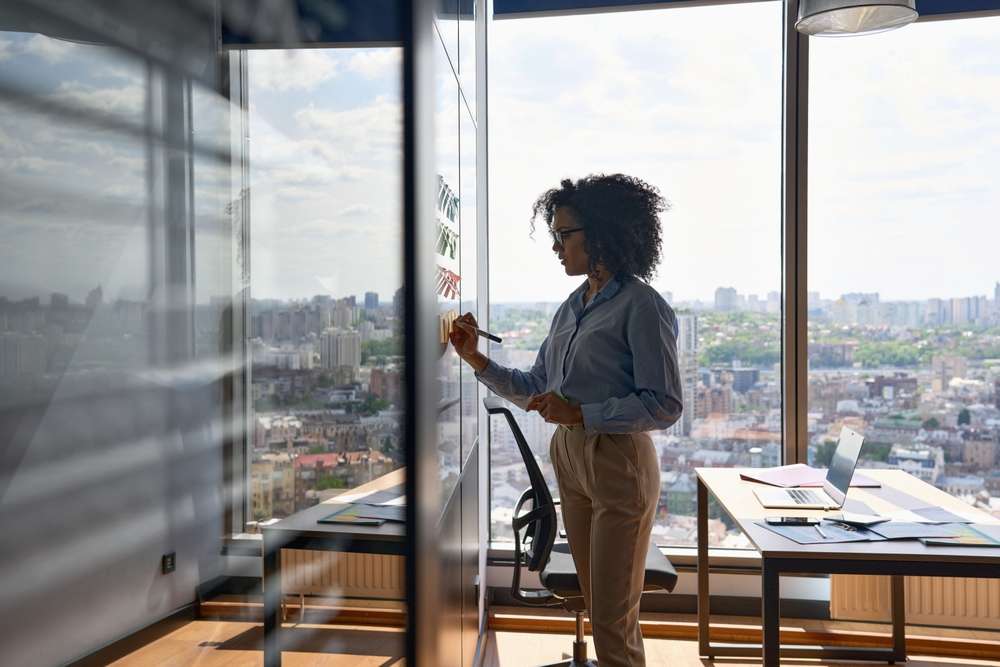
Implementing Accessible PDFs for Diverse Learners
Successful online course development extends beyond the mere digital transfer of data and learning materials to a multifaceted strategy inclusive of all students. Implementing accessible Portable Document Format (PDFs) for diverse learners is a critical part of this puzzle.
Adobe PDFs are one of the most commonly utilized digital formats for sharing information. However, a poorly created PDF document can pose barriers to students with vision or cognitive impairments. Therefore, it’s essential to understand and appropriately apply accessible features to cater to diverse learners.
There are different ways of making PDFs accessible:
1. Use Actual Text:
Despite the possibility of imitating the look of text using designs and graphics, it is crucial to use actual text. Screen reader software can only translate and voice out actual text elements. Hence, instrumental for visually impaired or dyslexic learners.
2. Provide A Logical Structure:
A logically structured document follows a specific hierarchy – starting from titles to subheads, standard text, and closing headers. It allows students to understand the flow and grasp the context. Use appropriate tags like headings, paragraph tags, etc., as screen readers follow these tags to narrate the content.
3. Use Alternative Text For Images:
Incorporate short descriptions for images to provide context. The alternative text serves as an explanation for the image helping the visually impaired to understand the relevance of the image to the content.
4. Use Meaningful Hyperlink Text:
Screen readers read out the URL or the hyperlinked text. Hence, the link text should be descriptive of the link’s destination. Avoid using generic texts like “click here.”
5. Ensure a Strong Color Contrast:
Students with visual disabilities often struggle to differentiate between colors with low contrast. Therefore, ensure that the text and background colors provide clear visibility and contrast.
6. Enable Accessibility-Friendly Features:
Adobe Reader XI and further versions offer the ‘Read Out Loud’ feature, which voices the text.
7. Include Tags for Form Fields:
Tags will allow screen reader users to identify what information needs to be provided in which field.
Remember, the goal of ensuring PDF accessibility is to make materials usable for all students – irrespective of their physical or cognitive abilities. By implementing accessible PDFs in online courses, developers can pave the way for an inclusive and enhanced learning experience for all students. The results can be transformative – boosting student confidence, increasing literacy rates, and promoting an overall collaborative and inclusive learning environment.
Accessibility should not be an option; it must be an integral part of any eLearning content production. And, a little extra effort to produce accessible content can have a profound impact! Let’s take a step towards inclusivity and diversity in the world of eLearning by implementing accessible PDFs.