Introduction: The Benefits of Using Google Sheets for Online Course Content
Google Sheets serves as a powerful tool for professionals in various fields, including education. Its applications are vast and, for online course development professionals, it proves particularly handy. This chapter would introduce the myriad of benefits that Google Sheets offers for organizing online course content.
So, what exactly could Google Sheets bring to the table in terms of online course content?
Firstly, there’s organization. When creating an online course, educators often grapple with a plethora of resources and information. Google Sheets helps in sorting this massive chunk of data effectively. From tracking students’ progress and grades to organizing course material, Google Sheets proves itself useful, with the ability to create multiple sheets within one file and an intuitive interface that allows for seamless categorization.
With Google Sheets, online course development professionals can maintain an accessible system that compiles all course content and learning resources. This can range from instructional videos and quizzes to reading materials and associated deadlines. What’s more, the ability to add comments to cells allows for detailed notes about each item in your course outline, aiding both course assembly and subsequent adjustments.
Secondly, Google Sheets facilitates collaboration. When building an online course, many professionals work together to produce a coherent and information-rich course. Google Sheets supports real-time collaboration allowing all team members to work on the same sheet simultaneously. You can share the sheets with your team, comments and corrections can be made at any time, and you have control over who can edit the content.
For time management, Google Sheets also excels. It provides a visual way to keep track of deadlines, making sure you stay on schedule with course content preparation and updates. Through making use of conditional formatting, color-coding cells according to different statuses of work can be implemented, giving you a quick visual overview of work progression.
Lastly, Google Sheets is highly compatible and shareable. The data on a Google sheet can be exported in many formats, including Microsoft Excel and CSV, which ensures smooth transitions. The platform also excels in interlinking with other Google services like Google Drive for file hosting and Google Docs for text documents, all of which are used frequently by course development professionals.
In conclusion, Google Sheets, with its significant capabilities in data organization, collaboration, time management, and compatibility, is a powerful ally for online course development professionals. As we delve deeper into the uses, features and best practices of Google Sheets in the subsequent chapters, online course professionals can discover ample opportunities to streamline and enhance their work process.

Understanding Google Sheets: Key Features and Functions
If you’re new to Google Sheets, consider it like a free online version of Microsoft Excel with add-on features. Here, we’ll walk you through the key features and functions of Google Sheets that makes it a powerful tool for organizing online course content.
1. Spreadsheets: Sheets operate the same way as a physical spreadsheet would, with rows and columns for you to input data. Each of these cells is easy to edit and can contain text, numeric data, or formulas.
2. Cell Referencing: Much like Excel, Google Sheets also has cell referencing where you can refer to the value of a specific cell in your formulas. This feature is especially crucial when calculating grades, compiling results, or identifying particular data points.
3. Formulas and Functions: This is one of the key features you’ll be using to organize your course content. Formulas can range from simple mathematic computations to complex data manipulation. Functions such as COUNT, SUM, or AVERAGE can assist you in analyzing student performances or survey results.
4. Data Validation: Google Sheets offers the option of data validation ensuring consistency while entering data. For instance, you can assign ‘yes’ or ‘no’ options to a list, or even link a cell to a range of possible inputs.
5. Collaboration: One standout feature of Google Sheets is the ability to share and collaborate on the spreadsheet in real-time. Multiple users can access, view, and edit the Google Sheet simultaneously, making it an excellent tool for collaborative work in course development. Changes made by any user are tracked and can be viewed in the version history.
6. Visualization Tools: Google Sheets also offers various data visualization tools such as charts, graphs, and pivot tables for conveying information or trends easily.
7. Integration: Being a product of Google, Sheets easily integrates with other Google products such as Google Forms. Responses gathered via Google Forms can directly be sorted, analyzed, and stored in Google Sheets.
8. Add-ons and Extensions: Various add-ons and extensions enhance the functionality of Google Sheets. These add-ons can assist you in performing tasks catering to specific needs such as mail merging, form creation, and automatic grading.
9. Cloud-Based: Since Google Sheets is cloud-based, it can be accessed from anywhere at any time as long as you have an internet connection. You don’t have to worry about losing your data due to computer crashes, and there’s no need for manual saving.
10. Templates: Google Sheets comes with several pre-designed templates that cater to various user needs, from budget planning to project management.
Understanding these features and knowing how to use them will allow you to maximize the use of Google Sheets while organizing your online course content. Whether you are managing project timelines, creating resource lists, tracking student enrollments, or planning your content calendar, Google Sheets can be your go-to tool. Plus, being competent in using Sheets gives you an advantage in the digital landscape of online course development. Remember, as with any tool, practice is the key to proficiency.

How to Organize and Track Course Content with Google Sheets
Google Sheets is a versatile program that allows users to organise and monitor online course content efficiently. It is a free tool available to anyone with a Google account and can be accessed from any device with an internet connection. This makes it a valuable asset for course developers desiring to centrally organise their content.
The first step to organise content using Google Sheets is to create a new document. Open Google Sheets and select the icon with a plus sign labeled “Blank” to create a new spreadsheet. This will serve as your primary course content planner.
Having a naming convention for your spreadsheet is extremely critical. Considering the variety of information in the sheets, especially when dealing with multiple courses or numerous modules within the course, it would be beneficial to have a consistent and intuitive naming system.
Be sure to include fundamental categories as your spreadsheet labels, such as Module Number, Lesson Number, Topic/Title, Description, Assessment Items, Resources, Due Dates, and any other categories necessary for your course. The columns may represent each category and rows can represent each piece of content like text, images, videos, quizzes, etc.
Next, enter your course content into the appropriate cells in the spreadsheet. This method allows you to break your course content down into manageable pieces and easily manipulate and organise that content.
A significant feature of Google Sheets that’s helpful in tracking progress is the checkbox feature. Insert a checkbox (Insert > Checkbox) next to the content that needs to be completed. As tasks get completed, tick off the checked box to visually indicate completion. It also enables you to filter by unchecked boxes to quickly identify what still needs to be done.
Colour coding is another technique that can make tracking course content easier. You can use colours to designate different stages of content development, priority levels, or for differentiating content types, etc. Using the “Format > Conditional formatting” option, you can set up rules such as, if a cell content is “video”, then the cell color would automatically be blue.
Another important feature is the “Comment” and “Notes” options in Google Sheets. These are useful to add additional information or instructions related to your content without adding more columns.
Moreover, Google Sheets allows functionalities like using formulas to automate calculations, and creating drop-down lists for standardized input, setting up data validation rules, and much more.
Finally, remember to save and update your spreadsheet regularly. Google Sheets does this automatically, allowing all involved parties to keep up with the progress of content creation.
In conclusion, by utilising Google Sheets’ various features, online course developers can systematise and centralise their content, making the course development process smoother and more efficient. Remember that there are endless ways to customise your spreadsheet to your personal preference and course needs. Think of Google Sheets as a workspace that can adapt to your methods, rather than dictating them.

Maintaining Collaboration and Updates in Real-Time with Google Sheets
Collaborative work is a trademark of most modern digital platforms and Google Sheets is no exception. Its real-time updates and collaboration features make it an invaluable tool for professionals developing online course content. This aspect of Sheets allows multiple users to view and edit the same spreadsheet simultaneously, facilitating seamless communication and immediate updates that are crucial in the eLearning sphere.
Google Sheets has a live collaboration feature, where you can share the document with different collaborators and assign them different access levels such as ‘Can edit’, ‘Can comment’ and ‘Can view’. This is especially useful for coordinating with a team of curriculum developers, content editors, or even with other educators. Each collaborator can make changes to the Sheets document in real time and these changes are instantaneously visible to everyone with access to the sheet.
Moreover, Google Sheets also maintains a detailed revision history. This lets you view all past versions of the sheet, who made changes, and when those changes were made. This traceability can be beneficial in managing different versions of the course and ensuring that important updates or modifications are not lost. This feature again bolsters communication within the team, as both major edits and minor tweaks are always documented and can be discussed or revisited if necessary.
Furthermore, the ‘Comment’ feature in Google Sheets enables users to mention other collaborators, ask questions, or leave notes about specific cells. This handy tool can be used for asking clarifications about the content, suggesting revisions, or simply facilitating back-and-forth discussions.
Beyond the interpersonal communication, real-time updating allows for constant data refreshing—any formulas or references to other cells are automatically updated when changes are made, ensuring the content is always current and accurate. This is particularly useful for elements like due dates, assignment statuses, student grades, course schedules, or any other dynamic components in your online course.
Finally, Google Sheets integrates well with other Google apps like Google Calendar, Google Docs, and Google Slides. This means the changes made in a Google Sheet can be automatically reflected in these apps, establishing an organized, interlinked digital environment for your online course.
In summary, for online course developers, Google Sheets provides an easily accessible, highly collaborative platform, allowing for real-time updates and communication between team members. Harnessing these attributes can streamline your content organization efforts, thereby enhancing the overall efficiency and effectiveness of your online course creation process.
Use Cases and Best Practices for Using Google Sheets in Online Course Development
Google Sheets is a versatile tool that can effectively support online course development. Let’s review some useful use cases and best practices for harnessing its benefits.
One of the best use cases of Google Sheets in online course development is mapping the course structure. You can create columns for course modules, lesson titles, descriptions, resources, assignments, and deadlines. Each row could represent a module, giving you a clear overview of the course at a glance, making it easier to identify gaps, overlaps, or inconsistencies in the curriculum.
Another useful feature of Google Sheets is version history which allows you to see past versions of a sheet. This function, located in the File menu under Version History, improves accountability and prevents loss or misplacement of data, especially when several people are working on the same document.
Collaboration is a highlight of Google Sheets. You can share the sheet with other course developers, administrators, and educators, and everyone can work concurrently on the document. Using comments and suggesting edits are good practices; you can assign tasks and ask questions directly in the sheet, preventing miscommunication.
Another effective practice is automating repetitive tasks with Google Sheet’s inbuilt functions. Macros can record tasks in Google Sheets through the Apps Script code. After recording a complex series of actions once, you can repeat them with a simple button click, saving time and minimising room for errors.
Conditional formatting is another powerful feature which can make your Sheets more visually appealing and easy-to-read. You can set rules for specific colors to appear based on the data within cells. This can be advantageous, for instance, when tracking due dates or completion status of course development tasks.
Utilizing Google Sheets’ function formulas, such as COUNTIF, can enhance your workflow. For example, with COUNTIF you can monitor how many of the course materials are complete or how many tasks are overdue, providing a running summary of your course development process without manual tracking.
Data validation is a great practice to prevent data entry errors during collaborative work. Set rules to control what data collaborators can input into specific cells.
Linking Google Forms with Google Sheets can automate data gathering. For instance, feedback from course test runs can be collected via Google Forms and data automatically updated in Google Sheets, providing instant access to feedback for necessary changes and improvements.
Lastly, the use of add-ons can enhance Google Sheets’ utility. Add-ons such as ‘Flubaroo’ can automate grading while ‘Doctopus’ can distribute, collect and assess student works in Google Drive.
When used wisely, Google Sheets can ease the complexity of online course development. It allows you to track, collaborate, and automate various aspects of the process, increasing your productivity and the quality of the courses you develop. Like any tool, the secret lies not just in using it, but in understanding how it can best serve your specific needs.