Let’s start this article with a scenario most of us have been in. You build an eLearning module and add a bunch of “additional reading” links on one of the closing slides. This sounds familiar because instructional designers and elearning developers in many companies are doing it on a regular basis.
Now, put yourself in the shoes of your learner in this same scenario. You take 30 minutes out of your busy day to complete an elearning module. One of the closing slides offers a set of “additional reading” links. You make a mental note that additional material is available, but you’ve already spent time completing the module and, quite frankly, have other things to do. A few days go by, you have an opening in your schedule and you are thinking it may be a good time to revisit those additional learning resources. How likely are you to log into the LMS, locate the learning module, click through all 87 slides (hopefully, the navigation is not restricted), get to the closing slide, and open those links? The answer is simple: not very likely.
In fact, only 5% of learners click any of those links during the first pass, and under 1% return to the module to visit the links at a later time.
These numbers prompt so many questions. Here are a few to begin with:
- Why do so many instructional designers insist on including the links?
- Do they take a minute to think about the user experience?
- Is there a better way to approach this scenario?
Here’s how I answer these questions:
- It’s a bad habit that started a long time ago and morphed into a “best practice” so routine that nobody questions its usefulness.
- Probably not.
- Yes, there is. And it’s brilliantly simple.
The solution: email the content to the learners instead of hiding it behind 87 slides, an LMS course structure, and a login screen.
Want more good news? You can send out email messages directly from an elearning course (built in Articulate Storyline or Adobe Captivate) if you use the Cluelabs email widget (see the link for demo and more information). You can even customize the email text based on the learner’s inputs, progress, score, etc. and make the message truly personalized. Not convinced? Here are a few more examples that demonstrate that elearning and email messaging should go hand-in-hand.
It often happens that the training content requires previous knowledge of a more basic topic. A course on bacteriology, for example, would require the learner to understand molecular biology. To make sure that each learner has all the necessary tools to succeed in the training, you can offer to email the foundational content directly from the learning course. If a learner decides she wants to receive the content, she will only need to click one button to have the supplemental content delivered to her email.
Or think about a very common training in a corporate setting – compliance elearning on preventing sexual harassment. If a learner is failing a quiz at the end of the training, why not initiate an email to her supervisor directly from a learning course asking to follow up with more coaching. Suddenly, elearning that is usually seen as useless and redundant becomes sensitive to a specific need and integrated into the business process.
Here’s a more extreme but very illustrative example. A suicide prevention learning module offers a series of self-reflection questions to a learner that also secretly determine if the learner is at risk of committing suicide. If a particular person scores high on this test, why not initiate an email to a caseworker right away without delay? A simple action of adding one trigger in an Articulate Storyline course (or one action in an Adobe Captivate course) can save lives. Did you know elearning could be so powerful? Well, it can be if used properly.
Finally, an example of translating the learning achievements into operational success. Let’s say you build a course that allows the learners to achieve something (unlock badges, score points, complete a challenge, etc.). Whenever someone makes a significant achievement, you can have the elearning course email automatic notifications to the learner’s team asking to congratulate the learner and follow up on how she uses the gained knowledge at work. By doing so you not only engage the team around the success of each member but also bring accountability to the learning experience. What a powerful addition to your training arsenal!
Practical Steps to Add Email Messaging to an eLearning Course
We typically use Articulate Storyline 360 to develop elearning courses, so these steps will be illustrated based on how the process works with Storyline.
- Look at the content of the course and identify the parts where the email functionality would be appropriate.
- Create a new email template with the widget, type the text, set placeholders for variables that will be pulled from the course.
- In the course, set the triggers to assign values to the variables you’re using in the email message.
- If the email message will be initiated by the learner, create a UI element, such as a button, and add a trigger provided in the widget instructions.
- If the email message will be sent out automatically, set the appropriate trigger with the condition you need (e.g. when the timeline starts, when variable changes, etc.).
If you are familiar with developing courses in Storyline, you will be pleasantly surprised by how little effort it takes to add the email feature that can be initiated directly from a course. You will also be surprised by how this tiny change can suddenly make your elearning products much more powerful, useful, and timely.
Look at the content of the course and identify the parts where the email functionality would be appropriate.
Create a new email template with the widget, type the text, set placeholders for variables that will be pulled from the course.
In the course, set the triggers to assign values to the variables you’re using in the email message.
If the email message will be initiated by the learner, create a UI element, such as a button, and add a trigger provided in the widget instructions.
If the email message will be sent out automatically, set the appropriate trigger with the condition you need (e.g. when the timeline starts, when variable changes, etc.).
Look at the content of the course and identify the parts where the email functionality would be appropriate.
Create a new email template with the widget, type the text, set placeholders for variables that will be pulled from the course.
In the course, set the actions or advanced actions to assign values to the variables you’re using in the email message.
If the email message will be initiated by the learner, create a UI element, such as a button, and add an action script provided in the widget instructions.
If the email message will be sent out automatically, set the appropriate trigger with the condition you need (e.g. on slide start, on click, etc.).
Using email instead of attaching files can help in many situations, here are a few examples:
Send additional learning materials that can be reviewed outside of the learning module
Notify a direct supervisor that the learner has failed a quiz and ask for follow up coaching
Let the entire team know a learner has accomplished something in the course
In fact, only 5% of learners click any of those links during the first pass, and under 1% return to the module to visit the links at a later time. Consider emailing the content instead by using the Cluelabs email widget.
Instead of providing the links and attachments that are hidden behind a login screen, LMS course structure, and 87 slides, consider emailing the content to the learners instead. If you use Articulate Storyline or Adobe Captivate, you can do this with the Cluelabs email widget.